Inventory
An Inventory![]() The devices that are part of a design. An Inventory device may be virtual or physical. is a selection of one or more SysNav-compatible loudspeakers or arrays (devices) that have been added to a Design
The devices that are part of a design. An Inventory device may be virtual or physical. is a selection of one or more SysNav-compatible loudspeakers or arrays (devices) that have been added to a Design![]() A SysNav Design is a file that includes an inventory of, and settings for the SysNav-compatible loudspeakers and arrays that comprise a SysNav system.. Before a physical loudspeaker or array can be controlled by SysNav, it must be made part of a Design and Reconciled using the Inventory screen (see the Reconcile section below for more detail). Jobs that may be done from the Inventory screen include:
A SysNav Design is a file that includes an inventory of, and settings for the SysNav-compatible loudspeakers and arrays that comprise a SysNav system.. Before a physical loudspeaker or array can be controlled by SysNav, it must be made part of a Design and Reconciled using the Inventory screen (see the Reconcile section below for more detail). Jobs that may be done from the Inventory screen include:
-
Add, delete, and name loudspeakers and arrays.
-
Reconcile physical devices that have been discovered on the network with virtual devices from the Design.
-
Move Discovered devices directly into a Design.
The Inventory screen is divided into three sections:
-
The Inventory Items area (left side).
-
Controls (center).
-
The Available Items area (right side).
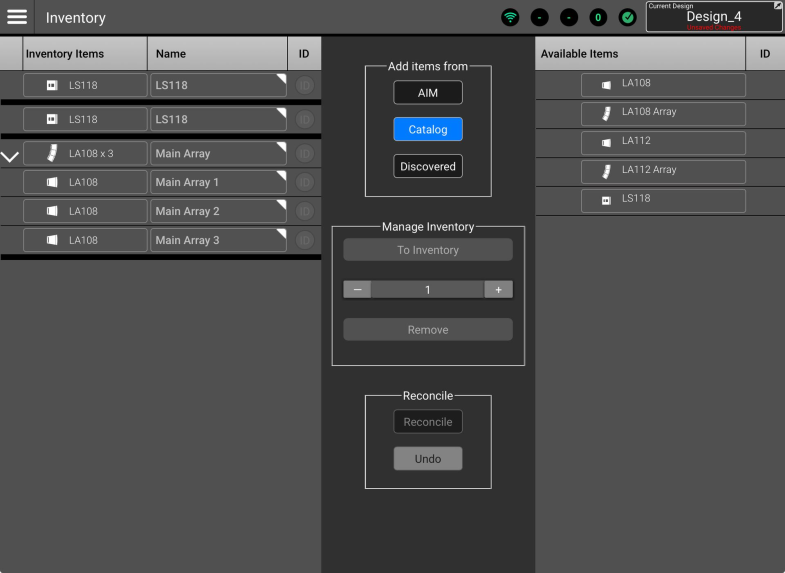
This is a list of the arrays and loudspeakers that comprise the Design. There are two possible states for the Inventory items:
-
Virtual (medium gray background, ID button unavailable). These items exist only in SysNav.
-
Reconciled (dark gray background, ID button available). These items are connected to a physical counterpart on the SysNav network.
The Inventory List fields and controls are:
-
v / > - Expands or collapses an array.
-
Inventory Items - Selects an item.
-
Name - Touch this field to input a name for the item.
-
ID (Reconciled items only) - Flashes the LED and screen of the corresponding physical loudspeaker, also flashes to indicate that the ID button of the physical speaker has been pressed.
When Add Items From AIM![]() Array Installation Modeling (AIM) is a QSC System Navigator prediction tool used for visualization of array coverage in a scaled, graphical model of a venue or installation space. AIM also provides dimensional and weight data for an array as well as pick-point recommendations. is selected, the Available Items list will display all the AIM models that have been stored on the SysNav host device.
Array Installation Modeling (AIM) is a QSC System Navigator prediction tool used for visualization of array coverage in a scaled, graphical model of a venue or installation space. AIM also provides dimensional and weight data for an array as well as pick-point recommendations. is selected, the Available Items list will display all the AIM models that have been stored on the SysNav host device.
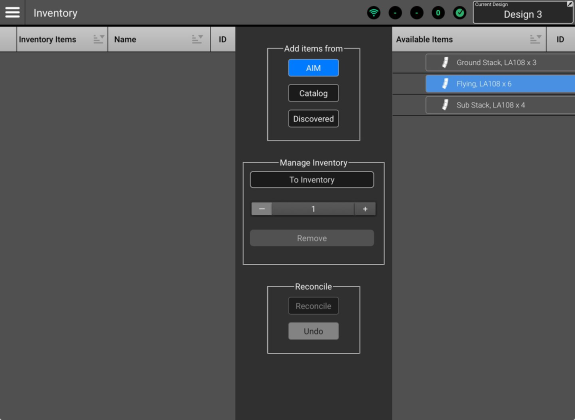
To add an array from AIM:
-
Select an AIM array from the Available Items list.
-
In the Manage Inventory box:
-
Use the counter -/+ controls to set the number of arrays to be added.
-
Touch / click To Inventory
-
-
The array(s) will appear in the Inventory Items list.
The Catalog![]() In the context of creating an Inventory, a Catalog is a database of SysNav compatible devices that may be used in a Design. is a list of all SysNav compatible devices available at the time the SysNav version was released.
In the context of creating an Inventory, a Catalog is a database of SysNav compatible devices that may be used in a Design. is a list of all SysNav compatible devices available at the time the SysNav version was released.
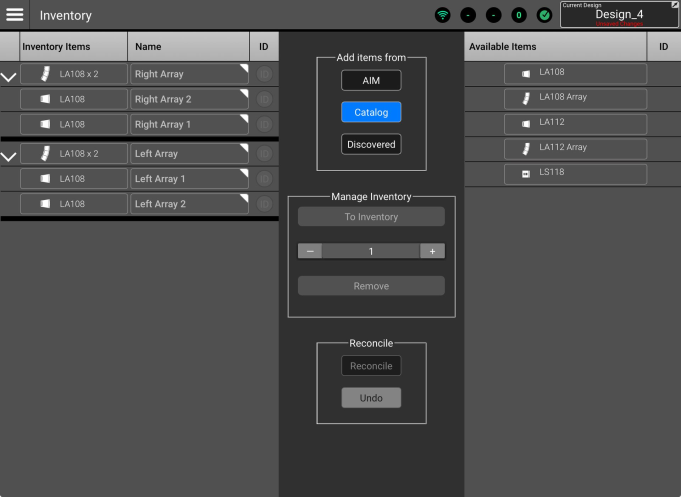
L Class loudspeakers may be used as individual devices that are not array members. To add an L Class loudspeaker as a loudspeaker from the Catalog:
-
Select a loudspeaker from the Available Items list.
-
In the Manage Inventory box:
-
Use the counter -/+ controls to set the number of loudspeakers to be added.
-
Touch / click To Inventory
-
-
The loudspeaker(s) will appear in the Inventory Items list.
To add an array from the Catalog:
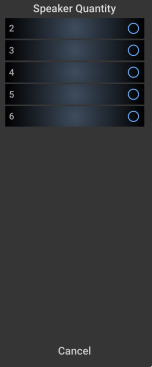
|
|
A Discovered loudspeaker or array is one that SysNav has found and connected to on the network. These may be displayed by going to the ‘Add Items From’ area and selecting Discovered.
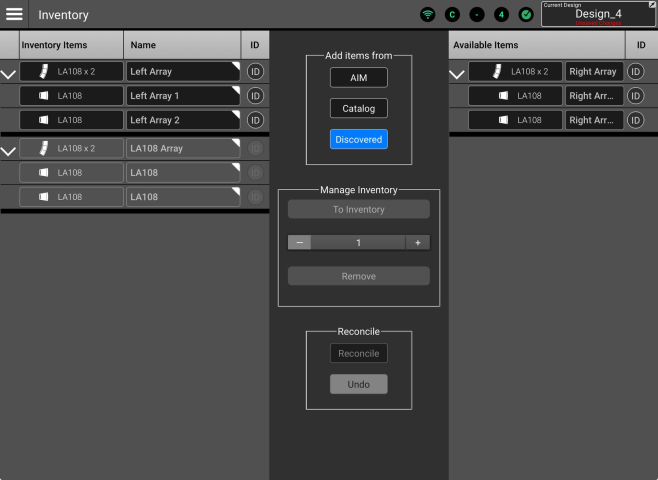
Discovered items may be added directly to inventory without using the Reconciliation![]() Reconciliation is the act of matching a physical loudspeaker or array that has been discovered on the SysNav network with a like virtual loudspeaker or array that is part of the Design. Reconciliation applies the Design settings to the loudspeaker or array and allows it to be controlled and monitored by SysNav. process (described below). To add Discovered loudspeakers or arrays:
Reconciliation is the act of matching a physical loudspeaker or array that has been discovered on the SysNav network with a like virtual loudspeaker or array that is part of the Design. Reconciliation applies the Design settings to the loudspeaker or array and allows it to be controlled and monitored by SysNav. process (described below). To add Discovered loudspeakers or arrays:
-
Select a loudspeaker or array from the Available Items list.
-
In the Manage Inventory box touch / click To Inventory
-
The loudspeaker or array will appear as a Reconciled item in the Inventory Items list and will no longer be displayed on the Available Items list.
In the example shown above, the array named “Left Array” is a physical array that has been Discovered and Reconciled. The array named “LA108 Array” exists only as a virtual array in the Design. The array named “Right Array” is an Unreconciled, Discovered array.
Reconciling matches a physical, discovered device with its virtual counterpart in the Inventory. These controls are only available when ‘Discovered’ is selected as the source for Available Items.
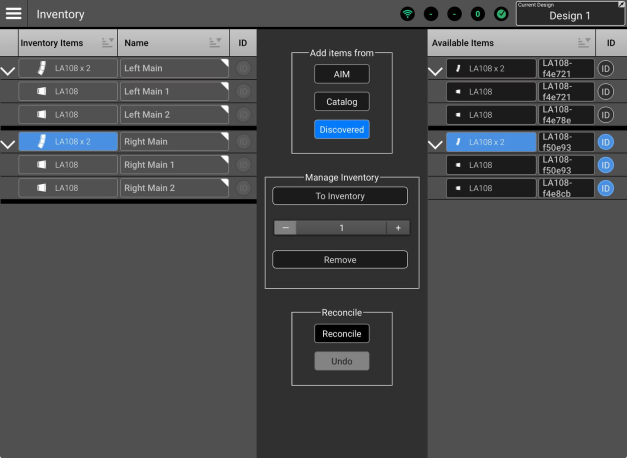
In the example shown above:
-
The Available Items list includes two Discovered arrays, each consisting of two members.
-
The ID buttons of the lower array are turned on allowing the operator to determine which of the physical arrays is which. This array has also been selected.
-
Note that the discovered loudspeaker names are factory defaults.
-
The Inventory Items list includes two virtual arrays, each consisting of two LA108 loudspeakers
-
The array named Right Main has been selected.
-
Touching / clicking the Reconcile button will:
-
Remove the lower array from the Available Items list.
-
Send the names and settings of the virtual Right Main array and its members to the physical array.
-
Change background color of the Inventory Item’s buttons change from gray to black.
-
Make the array available to be controlled and monitored by SysNav.
Reconcile Undo - If a device has been reconciled in error, it may be unreconciled and returned to the Discovered list. Select the erroneously reconciled item from the inventory and touch Undo to return the item to the Discovered list. The virtual item will remain in the inventory list. The now-unreconciled device will retain the settings it acquired when it was reconciled.
On the right, is a list of items that may be added to the Inventory List. Buttons in the ‘Add items from’ area of the Controls section are used to select the source from which Devices may be added to the Inventory.
Virtual Arrays
The configuration of an unreconciled virtual array may be altered as desired.
Discovered Arrays
Since a Discovered array is a representation of something that exists in the real world, the configuration of a Discovered array corresponds with its physical counterpart and cannot be edited in SysNav. If a user attempts to alter a Discovered array, the message shown below is displayed.
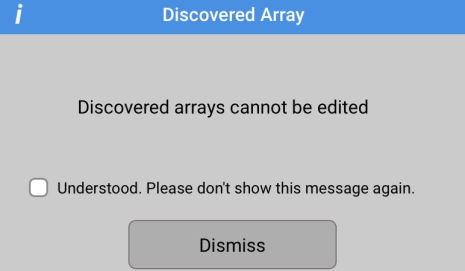
Array member failure
How it works if a member of an array fails or goes missing:
-
SysNav displays a failure icon on the array member’s List View and Drill Down screen.
-
The missing array member model and name goes gray in the Inventory.
-
SysNav maintains control over the remaining, functioning members of the array.
-
If connection to the existing member is restored it may be necessary to…
-
Close SysNav or disconnect the array from the network and power cycle the array before reconnecting SysNav.
-
…or…
-
Reconcile array members (which now appear as individual devices) with their Design counterparts.
-
If an array member is physically replaced, the system user has two options:
-
Disconnect the array from SysNav and Optimize the array using the RUI. The array will be discovered and may be reconciled with its virtual counterpart.
-
Maintain SysNav connection to the Reconciled array. SysNav will treat the removed member as a lost communication fault. The new member will appear as a Discovered loudspeaker and may be reconciled with its virtual counterpart in the array.
