Updates
SysNav software carries with it the firmware for all supported L Class loudspeakers. Note that the firmware will only be as recent as the last time the currently running SysNav app was updated.
The firmware version numbers for devices will not necessarily correspond with the SysNav version number and new SysNav releases may or may not include a newer release of the loudspeaker firmware.
The Updates screen is accessed from the Main Menu. Before the firmware of a loudspeaker can be updated, it must first be brought into a Design using the To Inventory![]() The devices that are part of a design. An Inventory device may be virtual or physical. or Reconcile controls on the Inventory screen.
The devices that are part of a design. An Inventory device may be virtual or physical. or Reconcile controls on the Inventory screen.
Tip: When performing a firmware update, allow ample time to complete the task and to verify that the system is functioning properly.
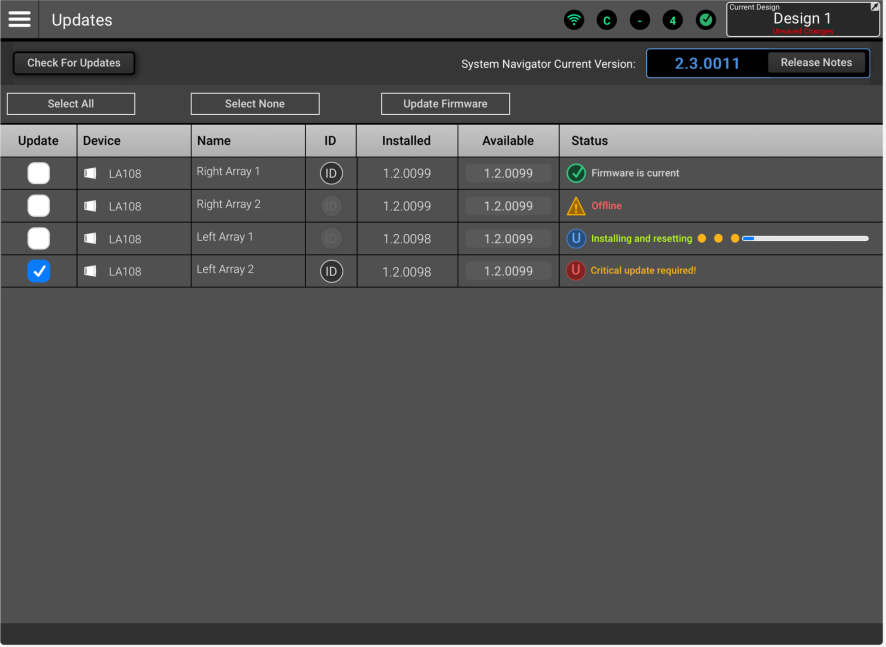
Note: The speakers will not be operative while the update is in progress. It is a good practice to perform software updates only when there is ample time before the system is going to be used.
-
Check For Updates – If the host device has an internet connection, touch or click this button to check for and download updates from:
-
The App Store
-
QSC software updates
-
-
System Navigator Current Version – Displays the SysNav version that is running.
-
Select All – Checks the Update column for all loudspeakers.
-
Select None – Unchecks the Update column for all loudspeakers.
-
Update Firmware – Initiates the firmware update for the selected speakers.
The list displays the model (Device![]() Any SysNav-compatible active loudspeaker.) and name of all connected, SysNav-compatible speakers.
Any SysNav-compatible active loudspeaker.) and name of all connected, SysNav-compatible speakers.
-
Update - The checkboxes in this column may be used to select or deselect a loudspeaker for updates.
-
ID – Is used to correlate physical devices with their virtual representation in the app. The ID button on the app will illuminate the ID LED on a physical counterpart. The ID button on a physical device will light the ID button on its SysNav counterpart.
-
Installed – Displays the firmware version installed in the loudspeaker.
-
Available – Displays the latest firmware version that is known to the currently running SysNav software. Touch the available field to display the Release Notes.
-
Status – Displays messages relating to the firmware:
-
Critical updated required!
-
Device version newer than SysNav
-
Firmware is current.
-
Installing and resetting
-
Do not interrupt AC power to the speakers during this process.
-
-
Offline
-
If the Offline condition persists after an Update, it may be necessary to close SysNav, power cycle the speakers and relaunch SysNav.
-
-
Update failed - Check power, network.
-
Updated firmware is available.
-
Note: If there is a problem when updating a large number of speakers at the same time, try reducing the number of loudspeakers selected.
Note: Updates may be performed with the SysNav host computer or tablet connected to the loudspeaker network via Wi-Fi. However, the quality of the Wi-Fi connection can affect results. If difficulties are encountered while updating, a wired connection between the SysNav host and the network may resolve the issue.
