Array Control
The Array drill down tab displays controls that affect the entire array.
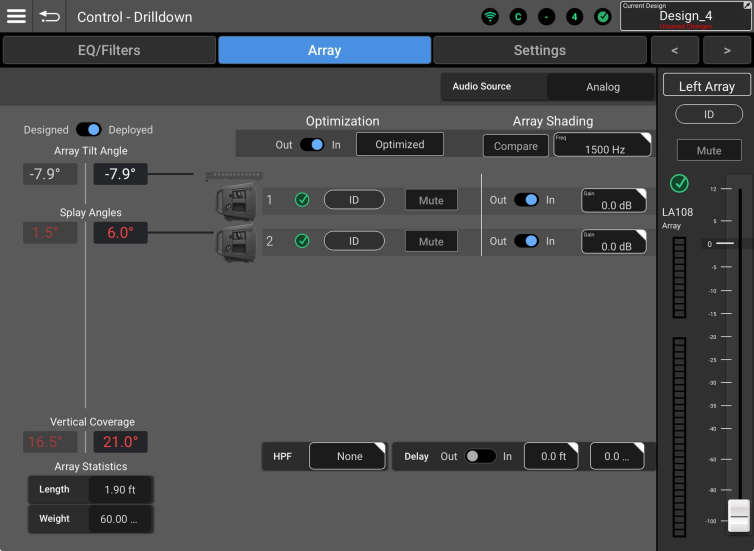
Upper Strip
-
Audio Source - If no members of the array are subscribed to a Dante transmitter, this field will read “Analog”.
-
“Dante” is displayed in bright white to indicate that all members of the array are subscribed and connected to the same Dante transmitter. See Dante and AES67 Connections and Requirements.
-
“Dante” is displayed in gray to indicate that at least one member of the array is not subscribed or connected to a Dante transmitter.
-
“Multiple” is displayed to indicate that one or more array members has a Dante subscription that differs from the others.
-
-
< & > (Previous & Next) - These buttons will display the previous or next array on the List screen.
Left Side
-
Designed/Deployed - This toggle determines what Splay
 The angle between two adjacent loudspeakers in an array. Angles will be used to determine the appropriate Ar-Q
The angle between two adjacent loudspeakers in an array. Angles will be used to determine the appropriate Ar-Q Array Equalization (Ar-Q™) applies appropriate frequency compensation based on the number of loudspeakers in an array and the array’s total vertical coverage. (see Glossary) settings for the array. If the Designed and Deployed figures differ as shown in the image above, both will be displayed in red.
Array Equalization (Ar-Q™) applies appropriate frequency compensation based on the number of loudspeakers in an array and the array’s total vertical coverage. (see Glossary) settings for the array. If the Designed and Deployed figures differ as shown in the image above, both will be displayed in red.-
Designed - This data may come from the current Design
 A SysNav Design is a file that includes an inventory of, and settings for the SysNav-compatible loudspeakers and arrays that comprise a SysNav system. file or it may be manually entered by the user. If an array was designed in AIM
A SysNav Design is a file that includes an inventory of, and settings for the SysNav-compatible loudspeakers and arrays that comprise a SysNav system. file or it may be manually entered by the user. If an array was designed in AIM Array Installation Modeling (AIM) is a QSC System Navigator prediction tool used for visualization of array coverage in a scaled, graphical model of a venue or installation space. AIM also provides dimensional and weight data for an array as well as pick-point recommendations. and brought into the Inventory
Array Installation Modeling (AIM) is a QSC System Navigator prediction tool used for visualization of array coverage in a scaled, graphical model of a venue or installation space. AIM also provides dimensional and weight data for an array as well as pick-point recommendations. and brought into the Inventory The devices that are part of a design. An Inventory device may be virtual or physical., the AIM splay angles will be used.
The devices that are part of a design. An Inventory device may be virtual or physical., the AIM splay angles will be used. -
Deployed - This data comes from the AWARE
 Automatic Wireless Array Recognition (AWARE™) is a system using infrared communication links and internal accelerometers to allow active line-array loudspeakers to determine that they are a members of an array, their position in the array and their relative and absolute deployment angle. (see Glossary) technology onboard the array loudspeakers.
Automatic Wireless Array Recognition (AWARE™) is a system using infrared communication links and internal accelerometers to allow active line-array loudspeakers to determine that they are a members of an array, their position in the array and their relative and absolute deployment angle. (see Glossary) technology onboard the array loudspeakers.
-
-
Array Tilt Angle - Displays the tilt angle of the array.
-
Splay Angles - Displays the angle between adjacent loudspeakers.
-
Vertical Coverage - Displays the nominal vertical coverage of the array.
-
Array Statistics - Displays the overall length and weight of the array, not including cables or suspension hardware.
-
Units of measure may be changed from the Preferences screen.
-
Main Screen
-
Optimization
 An array is Optimized when the DSP settings of the array members all match and the appropriate filters have been applied based on information provided by QSC AWARE™ regarding the number of array member loudspeakers and total splay. Also see Ar-Q. - See the Glossary for an explanation of optimization.
An array is Optimized when the DSP settings of the array members all match and the appropriate filters have been applied based on information provided by QSC AWARE™ regarding the number of array member loudspeakers and total splay. Also see Ar-Q. - See the Glossary for an explanation of optimization.-
Unoptimized Array - The button is yellow and reads “Apply”.
-
Optimized Array - The button is black and reads “Optimized”.
-
Out/In Switch - Allows for comparison between the array’s Optimized state and its previous condition.
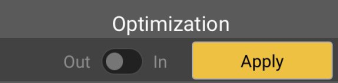
Note: An optimized array will become unoptimized if the splay angles of array member loudspeakers are changed.
-
-
Array Shading
 Generally it is good practice to have the same signal processing parameters applied to all loudspeakers in an array. Array Shading is an exception. Array Shading is accomplished by adjusting the high-frequency level of individual array loudspeakers in order to achieve more uniform coverage. - See the Glossary for an explanation of array shading. The array shading function includes these controls:
Generally it is good practice to have the same signal processing parameters applied to all loudspeakers in an array. Array Shading is an exception. Array Shading is accomplished by adjusting the high-frequency level of individual array loudspeakers in order to achieve more uniform coverage. - See the Glossary for an explanation of array shading. The array shading function includes these controls:-
Compare - Toggles array shading on and off.
-
Freq - Selects the frequency of the array shading filter.
-
Out / In - Switches array shading on and off for individual loudspeakers.
-
Gain - Determines how much gain is applied above the shading frequency.
-
-
Loudspeaker Status, ID and Mute - These controls are identical to their counterparts described in Control - List View.
-
HPF - See High Pass Filters, Low Pass Filters, and Crossover.
-
Delay - See Settings.
