Control - List View
The Control - List View screens present the discovered devices with arrays or loudspeakers displayed in rows. Four tabs - Audio Tab, Telemetry Tab, Dante Network Tab and SysNav Network Tab display and control different sets of parameters. The leftmost columns (see ‘All Tabs’ below) remain regardless of which tab is selected.
Some controls and displays are available regardless of the tab that has been selected.
-
Inventory
 The devices that are part of a design. An Inventory device may be virtual or physical. - Provides a shortcut to the Inventory screen. If there is a discrepancy between the Design
The devices that are part of a design. An Inventory device may be virtual or physical. - Provides a shortcut to the Inventory screen. If there is a discrepancy between the Design A SysNav Design is a file that includes an inventory of, and settings for the SysNav-compatible loudspeakers and arrays that comprise a SysNav system. and the Inventory, this control turns red and reads ‘Check Inventory’.
A SysNav Design is a file that includes an inventory of, and settings for the SysNav-compatible loudspeakers and arrays that comprise a SysNav system. and the Inventory, this control turns red and reads ‘Check Inventory’. -
Mute/Solo functions - The ability to mute the audio output of SysNav items is a valuable tool for troubleshooting and verifying signal routing in a system. See Audio Tab for more detail. The Mute/Solo section controls these functions:
-
Mute All - Mutes all loudspeakers on the list.
-
Unmute All - Unmutes all loudspeakers on the list.
-
Mute/Solo - When Solo is selected, the Mute buttons become Solo buttons. Touching/clicking a Solo button mutes all items other than those that are soloed. The function is similar to the SIP (Solo In Place) functions found on mixing consoles and digital audio workstation software.
-
Mute All and Unmute All are not available when Solo is engaged.
-
-
-
Columns
-
>/v Expand/Collapse) - Allows a list to be expanded to include constituent elements or collapsed to only show the highest level.
-
Select – Displays an icon representing the type of item the row represents along with text that provides further definition. Touch the field to select the item. When an item is selected, the master section on the right of the screen provides controls and indication for the item.
-
Go To – Displays the name of the list item. Touch/click the field to access all Control - Drilldown screen that include advanced controls, settings, and indications for the item.
-
ID – Is used to correlate physical devices with their virtual representation in the app. The ID button on the app will illuminate the ID LED on a physical counterpart. The ID button on a physical device will light the ID button on its SysNav counterpart.
-
Arrays - The ID button is only available once the array has been optimized.
-
-
Status - Displays an icon indicating the “health” of the item.
-
Once a loudspeaker or array has been added to a 2.1 Design, changes can be made to its settings and parameters. The Drilldown screens provide extensive control and monitoring of array and loudspeaker functions and parameters.
Tip: To access drilldown screens, from the Control - List View, click/touch the array name or loudspeaker name in the Go To column.
To the extent possible arrays, groups, zones, and loudspeakers will all be similarly presented but will differ depending upon what controls each requires.
The drilldown screens include multiple tabs that are used to access various functions. These are described elsewhere. Regardless of which drilldown tab is selected, the master section is always displayed. Master section functions are:
|

|
The keypad is used for entry of numeric values. It appears whenever a value field is selected. The keyed-in value is entered into the selected field when the Enter key is touched or clicked. If the device that’s running SysNav has a keyboard, it may also be used for numeric value entry. Other controls include:
|
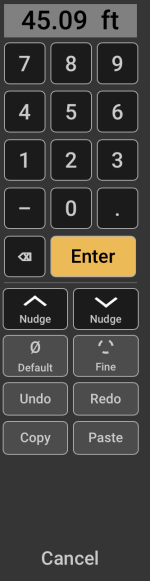
|
